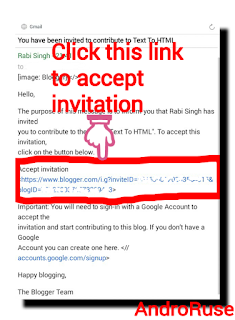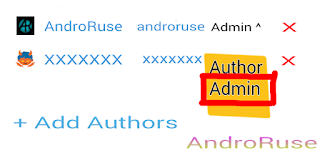1. Login To Your Blogger Blog
Go to www.blogger.com / www.blogspot.com , click on signin and add your blogger connected Google account ( @gmail.com ) then a webpage with your blog content will be appear. Under that, follow the below steps.
2. Click On Settings And Be Remain In Basic
In the blogger's dashboard, there is a drop down, in that dropdown select settings. Under settings, you are now in basic and be remain in basic.
3. Click On Add Authors
In the last of the page, you will found blog contributes in which all the blog poster's name with gmail will appear. Click on "Add Authors" and simply, follow the below steps.
4. Write New Owner's Email And Click On Invite Authors
Type the new user gmail to whom you would like to make the blog owner. After typing the new owner's gmail, click on red button "Add Author".
5. Check Inbox Of The Invited User And Accept Invitation With Same Gmail
Check the invited user email inbox ( http://mail.google.com ). You have a received a email to contribute in blog as same as shown in the above picture. Click on accept invitation button or follow the link. Be remember to accept invitation from the same email because you may have different gmail or email login to that browser or mobile.
6. Again, In Users List, Promote New User From Author To Admin
Again, follow the below steps:
Blogger > Settings > Basic
there you will found the current as well as new invited gmail with it's user name. Now, promote the new user from author to admin. While you accept invitation, the new user have only few authority i.e. only post and deleted the pages but promoting to auther have all power. So , promoted him/her to author.
7. Now, Remove Your Current Email And All Done!
Finally, remove your current email and there is now only one new user and that is now owner of the blog. Keep in mind that only switch user if you know the gmail person very well or if the gmail is yours and fully secure.
This is very easy tutorial about how to change owner of a blogger blog with pictures. If there is any confusion about this post, or if it not worked on your blog, let me know it through comments. So, feel free to comment below.